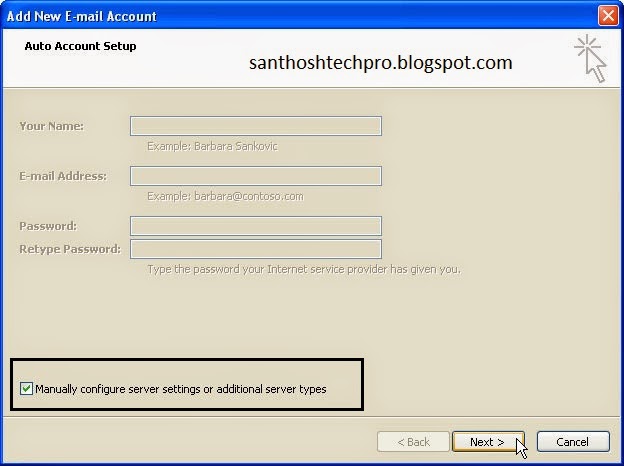Transferring Contacts from Nokia to Apple Iphone 5S easily
Let us Start the Process :
Tools Required to complete the process is
- Nokia PC Suite
- Apple Itunes
- USB cable for Mobiles to connect the Computer,
- Microsoft Office ( Outlook ) Any Version with Configured Client
Follow the steps ----------
- Download Nokia PC Suite From Nokia.com ,Download & Install in your PC
- Download Itunes from Apple Store Download & Install in Your PC
- After Completing the installation process Restart your Computer
- Connect your Nokia Mobile to Your PC & Launch the Nokia PC Suite
- Click on the " Sync Settings " & ' Select 'Phone Sync ',
- Check the both ' Contacts ', and ' Sync Automatically Every time you connect the Phone ",
- Click on ' More Options ',
- in " Select with Contacts Application ', Choose ' Microsoft Outlook ", How to Configuring the Outlook
- Click OK to Apply Settings
- Now click ' Sync now ', under Sync
- After Completing contacts sync to outlook
- Open ' ITunes ', and connect your Iphone to computer
- After Connecting ITunes Check for Device updates
- Under the " info " Tab Select Sync From " Outlook ',
- Click ' OK '
- Click ' Sync "
- Note : it may take few minutes to complete it depends upon the saved numbers quantity i have synced the 812 contacts on 3 Minutes,
Thank You ...............! Please give your Valuable suggestions